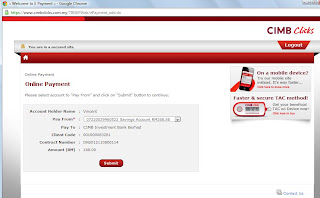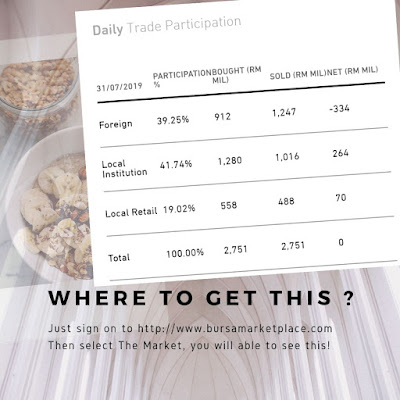Fund Transfer to iTrade
Below example of print screen show how to transfer fund from CIMB Bank to iTrade:
1. Sign on to iTrade
2. Click on Settlement--> eDeposit
3. Click "Online Cash Deposit"
4. Select CimbClicks & input Amount, click Confirm
5. Key in Trading Pin & click Submit
6. Login User ID and Password for CIMB Clicks
7. Select account to "Pay From" and click on "Submit".
8. Request for TAC code by clicking on "Click Here" button.
9. After your payment, click on Settlement --> E-Deposit to view the summary of client deposit, status should become "Paid".
1. Sign on to iTrade
2. Click on Settlement--> eDeposit
3. Click "Online Cash Deposit"
4. Select CimbClicks & input Amount, click Confirm
5. Key in Trading Pin & click Submit
6. Login User ID and Password for CIMB Clicks
7. Select account to "Pay From" and click on "Submit".
8. Request for TAC code by clicking on "Click Here" button.
9. After your payment, click on Settlement --> E-Deposit to view the summary of client deposit, status should become "Paid".